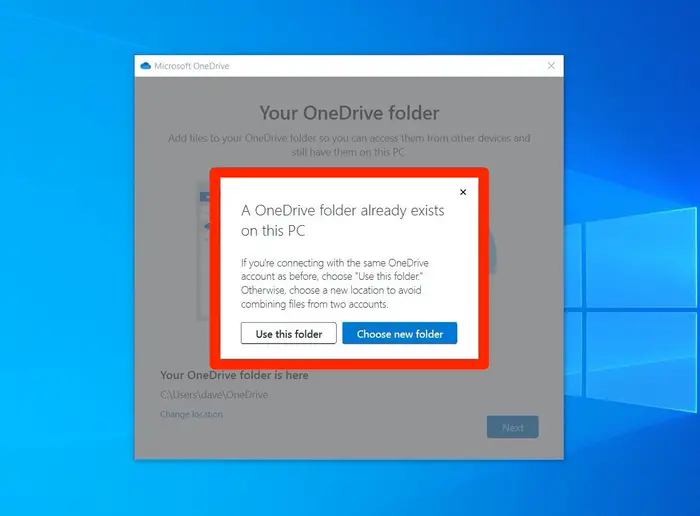1. Click the Start search box or press the Windows key + Q and type “OneDrive.” When you see OneDrive appear in the search results, click it.
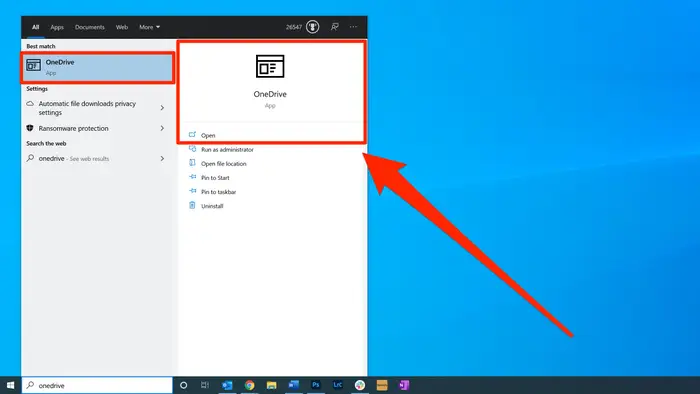
2. If you have an account, enter the email address associated with your OneDrive account and click “Sign in.” If it asks you personal or for work and school. Choose Work and School
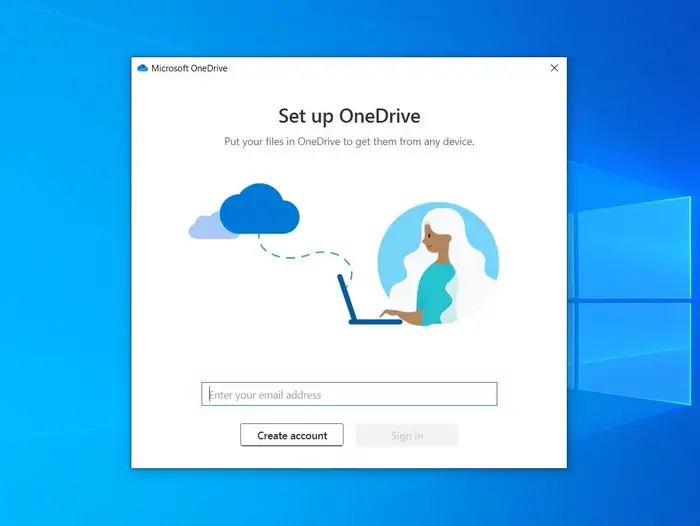
3. On the next page, enter your password. If you previously set up two-factor authentication for your Microsoft account, you might need to enter an extra code sent to your phone or email, too.
4. Follow the instructions to choose your OneDrive folder. If you were previously signed into OneDrive on this PC, you might have an existing OneDrive folder. You can click “Use this folder” instead, then.