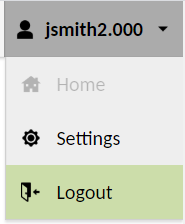To log into Freedom2Roam, please first visit the relevant URL. (if you don’t know which link to use please contact us)
For schools on the an LGfL connection the URL is:
https://freedom2roam.lgfl.org.uk
For schools on an NGfL the URL is:
After visiting the site above, you will be presented with a screen asking you to log in.
You will need to enter your USO username.
For the password, please enter your USO password.
If you have a registered OTP tag, you will need to enter your password followed by “.otp code” so that it will appear as: password.123456
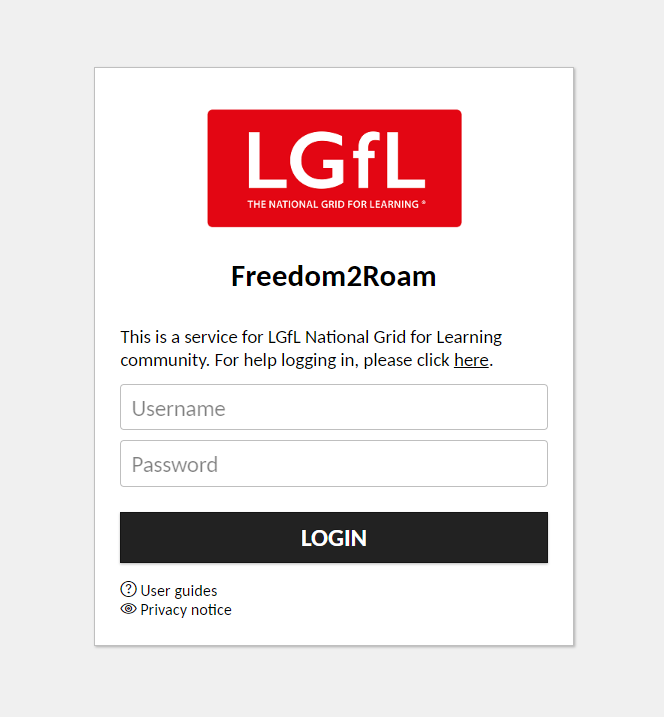
Once you have logged in, you will be presented with your Home screen.
The bookmarks available to you will be displayed under the All Connections heading. The bookmarks are formatted in the format Establishment: Group: Bookmark Name: Connection Type. To access one of these bookmarks, and remotely access the machine it corresponds to, you can simply click on it.

If there are no bookmarks available or you believe you should have access to locations that do not have a link for you will need to speak to your IT manager and ask for access to the location to be configured for you.
If you have recently connected to a machine you will see a thumbnail for that computer and be able to click on it to connect.
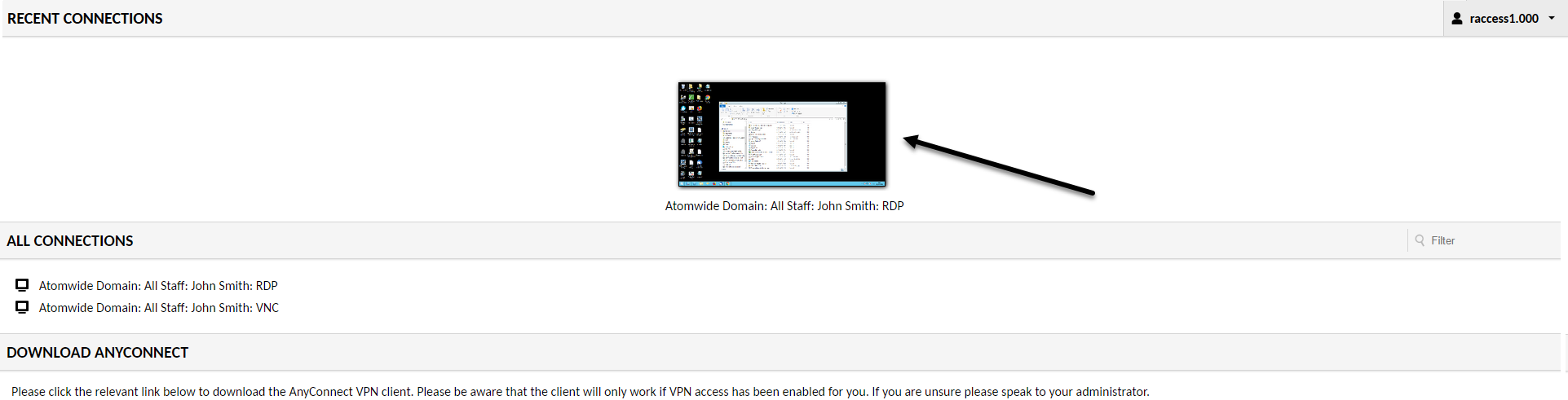
Logout
To logout, click on the username in the top right and then Logout. This will end your session and you’ll return to the login screen.